
Introducing Activity outcomes
The Activity outcomes feature provides a quick way of logging activity-specific actions, thus decreasing the time needed to manage your activity list. The critical point is that you don’t need to close your activity to register an effort or action that has been made related to your activity. Instead, you can leave it open and record outcomes “within” the activity card.
You probably already recognize this problem when it comes to recording prospect calls. Suppose that you give a prospect a call several times and receive no answer. Or perhaps somebody picks up, but it’s the wrong person, and you’re told to try again later.
With the previous system, rather than logging this response on the activity card and setting a follow-up date, you would have to close the activity and create a new one, for example, by scheduling another call in six months. This process is time-consuming and unnecessarily complicated.
However, now you can log an attempted (or successful) phone call with a prospect and schedule a follow-up without needing to set up an entirely new activity. Even better, all prospecting-related actions will be available as statistics for reporting. So you’ll have a full overview of everything that’s going on with your sales team and be able to highlight areas for improvement.
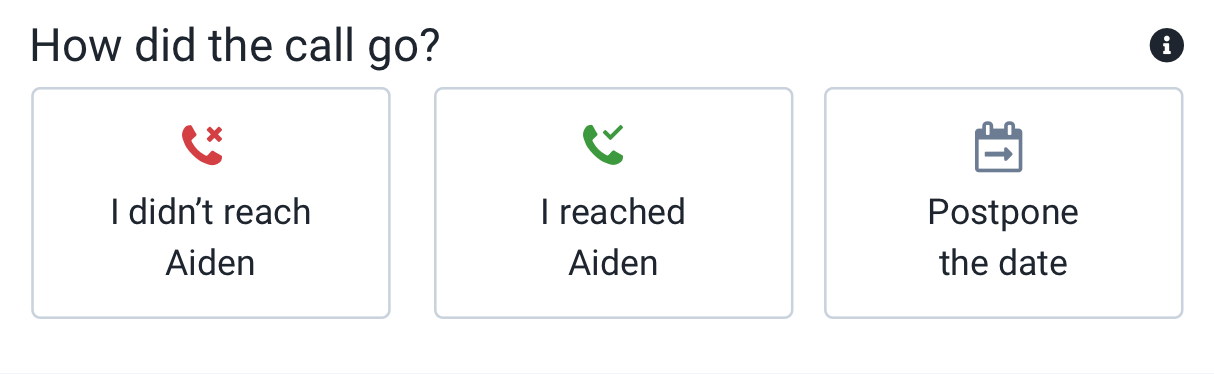
Why are we releasing this feature?
The idea for this feature came from an observation about the way we work here at Upsales and from interviewing several customers about how they work with activities. We noticed that sales reps used the activity feature slightly differently.
Everyone had a unique way of working. What’s more, we saw that many users were employing time-consuming workarounds to log different outcomes for what were, in essence, self-contained prospecting activities. We wanted to provide our users with a simple set of best practices that would cover all possible outcomes for a single activity or lead opportunity and allow these actions to be recorded with a minimum of hassle. And so Activity outcomes were born, with the overriding aim of streamlining the process of working with activities.
Activity outcomes help you structure your workday, make the most of your time, and stay organized. You can track your appointments, demos, emails, phone follow-ups, prospecting calls, and other sales tasks in one view.
In a nutshell, it’s a powerful way to log your actions, decrease the time you spend updating and modifying each activity, and streamline your whole prospecting workflow.
Let's have a look at how everything works in a little more depth.
How do Activity outcomes work?
After you have set up Activity outcomes in your account settings, your activity cards will show a set of action buttons. Clicking on any one of these will reveal a different set of options.
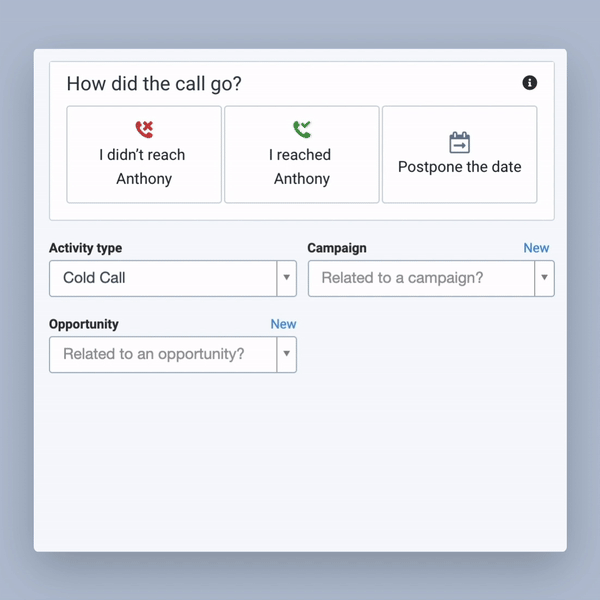
Each option represents an action that, when selected, will be saved in the activity log to give you an overview of past actions and outcomes. Aggregate data about your logged actions will also be available from your reporting dashboard.
Activity outcomes are available in:
- Individual activity cards
- Activity flash-mode
- Activity logs on company history timelines
Measuring completed activities: no more follow-up activities
Most companies measure their sales reps' performance by two key metrics: the number of calls made and the number of appointments booked. Previously, it was only possible to record the outcomes in Upsales by closing your activity and marking it as complete.
With Activity outcomes, your activities are only closed when a specific “end of the process” is logged; for example, when you or a member of your sales team schedules an appointment, create an opportunity or order, or stipulates that a lead isn’t worth pursuing.
This setup enables you to see how you are performing over a given period of time. You can track how many sales created outcomes you have logged, appointments booked, opportunities, and orders.
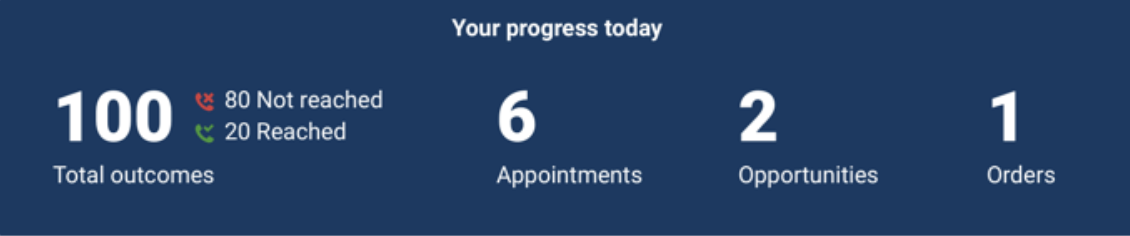
Get started with Activity outcomes
Here’s a quick step-by-step guide for getting started with Activity outcomes:
- Before doing anything else, you’ll need to activate Activity outcomes. Go to Settings > CRM > Activity & appointment types. Select the activity type to which you want to apply outcomes. Click the checkbox to activate outcomes and save your new settings. When you access your activity cards, outcomes will now be active.
- Use our prospecting tools to add new leads to your activity list.
- When you have a good activity list with companies to contact, that's when the fun begins. Go to the Activities dashboard and turn on Flash mode.
- In Flash mode, you can view the progress for the current day. You’ll see
- Total outcomes
- Booked appointments
- Created opportunities
- Orders
- Remember, you can see almost everything that has happened on an activity card by checking the interaction history.
Wrapping up
At Upsales, we’re committed to building the best prospecting and sales management platform on the market. For more information about the new Activity outcomes feature, read our documentation on the topic.
If you’re not already an Upsales user, you can take advantage of a free trial by clicking here. Your trial account includes unrestricted access to all the features discussed in this post.